To see our Google+ reviews, please visit our Google+ page.
How To Submit a Google+ Review
We have had lots of requests recently asking for information about our Google Plus page. We greatly value all of the feedback that we receive from our customers and below is an easy step by step guide detailing how to add a review.
Firstly, it is crucial that you are signed in with your Google+ account if you wish to write a review. If you need to create a new account, simply click  here, click on the ‘Create An Account’ option at the bottom of the page and then fill in the details as requested.
here, click on the ‘Create An Account’ option at the bottom of the page and then fill in the details as requested.
Once you’re signed in to your Google + account, just follow these simple steps:
- Visit the Clover Care Wedding Cars Google + page by clicking here.
- Click on the Write a review button next to the cover photo.
- Rate different aspects of the us using the 1 to 5 star scale, and write any information that you think will be helpful in the text box.
- When you have finished, click Publish. Any reviews that you write will be public and attributed to your Google+ name.
You can also share any review that you have written within your Google + circles. To do this, simply:
- Visit our Google + page again.
- Click on the share button at the bottom of the review.
- A share box will appear that allows you to add comments and choose circles or people to share with. Click +Add more people then select a circle or type the name of individual people you’d like to share your post with. If you’d like to remove a circle or person, click the X next to their name.
- When you’re ready to post, click Share.
It’s all as simple as that!
To see our Facebook reviews, please visit our Facebook page.
How To Submit a Facebook Review
- Visit our Facebook page
- Look for the ‘Reviews’ section on the main timeline
- Write a review and select the number of stars you wish to give